In today’s digital age, the ability to manipulate images has become an essential skill for many professionals and hobbyists alike. Whether you’re a photographer, graphic designer, e-commerce business owner, or simply someone who enjoys editing photos, knowing how to remove backgrounds from images can be a game-changer. This guide will walk you through the process of background removal, offering tips, tricks, and best practices to help you achieve professional-looking results.
Choosing the Right Tools for Background Removal
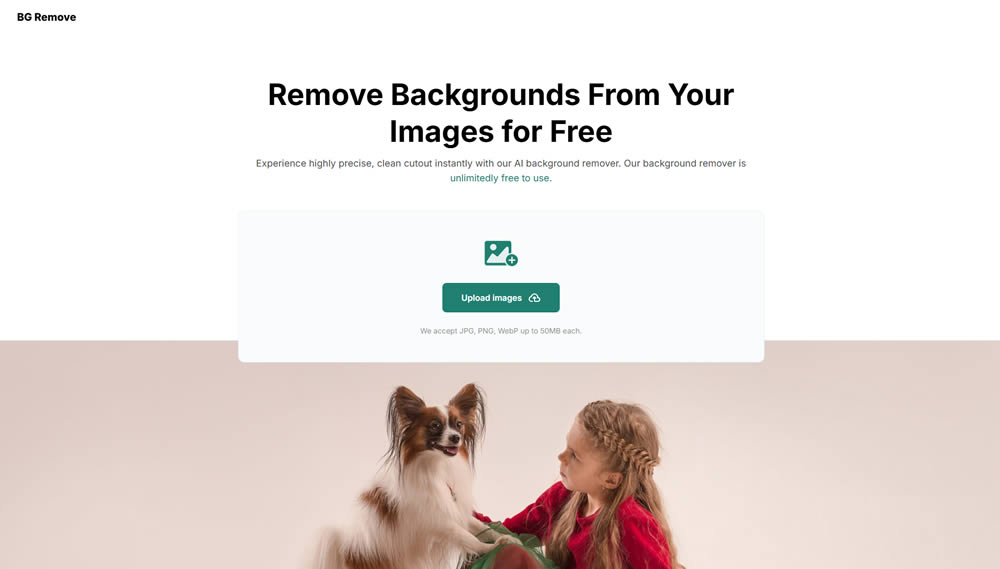
With the rise of artificial intelligence and machine learning, background removal has become more accessible than ever. One such tool that has gained popularity is BG Remove, an AI background removal solution. However, there are various methods and tools available, ranging from manual techniques to automated software.
Manual Methods
For those who prefer a hands-on approach or need precise control over the process, manual background removal using software like Adobe Photoshop or GIMP can be effective. These methods include:
- Magic Wand Tool: Selects areas of similar color with adjustable tolerance
- Pen Tool: Allows for precise selection of edges and curves
- Eraser Tool: Useful for fine-tuning and cleaning up edges
Automated Tools
For faster results, especially when dealing with multiple images, automated tools can be incredibly helpful. These tools use AI to detect and remove backgrounds with minimal user input. Some popular options include:
- BG Remove
- Adobe Photoshop’s Quick Selection Tool
- Canva’s Background Remover
- Remove.bg
Step-by-Step Guide to Removing Backgrounds
Regardless of the tool you choose, the general process of background removal follows similar steps. Here’s a comprehensive guide to help you achieve the best results:
Step 1: Prepare Your Image
Before beginning the removal process, it’s crucial to ensure your image is of high quality and properly prepared:
- Use high-resolution images: The higher the resolution, the easier it will be to achieve clean edges
- Ensure good lighting: Well-lit subjects with clear contrast from the background are easier to work with
- Choose images with clear edges: Subjects with defined boundaries are simpler to isolate
Step 2: Select Your Tool
Based on your needs and skill level, choose the appropriate tool for background removal. For this guide, we’ll focus on using an automated AI tool like BG Remove, as it offers a good balance of ease of use and quality results.
Step 3: Upload Your Image
Most AI-powered tools allow you to upload your image directly to their platform. Look for an upload button or drag-and-drop area to add your image.
Step 4: Let the AI Work Its Magic
Once your image is uploaded, the AI will automatically detect the subject and remove the background. This process usually takes only a few seconds.
Step 5: Review and Refine
After the initial removal, carefully examine the result:
- Check the edges: Look for any areas where the background hasn’t been fully removed or where parts of the subject have been accidentally cut out.
- Inspect fine details: Pay special attention to hair, fur, or other intricate elements that can be challenging for AI to process accurately.
Step 6: Make Manual Adjustments (If Necessary)
If the automated result isn’t perfect, most tools offer options for manual refinement:
- Erase: Remove any remaining background elements.
- Restore: Bring back parts of the subject that may have been mistakenly removed.
- Refine edge: Smooth out jagged edges or improve the transition between the subject and transparency.
Step 7: Choose Your New Background
With the background removed, you now have several options:
- Transparent background: Ideal for use in designs or when the image will be placed on various backgrounds.
- Solid color: Choose a complementary color that makes your subject stand out.
- Custom background: Upload or select a new background image to place behind your subject.
Step 8: Save and Export
Once you’re satisfied with the result, save your image in the appropriate format:
- PNG: Best for preserving transparency.
- JPEG: Suitable if you’ve added a new background and don’t need transparency.
Advanced Techniques for Perfect Background Removal
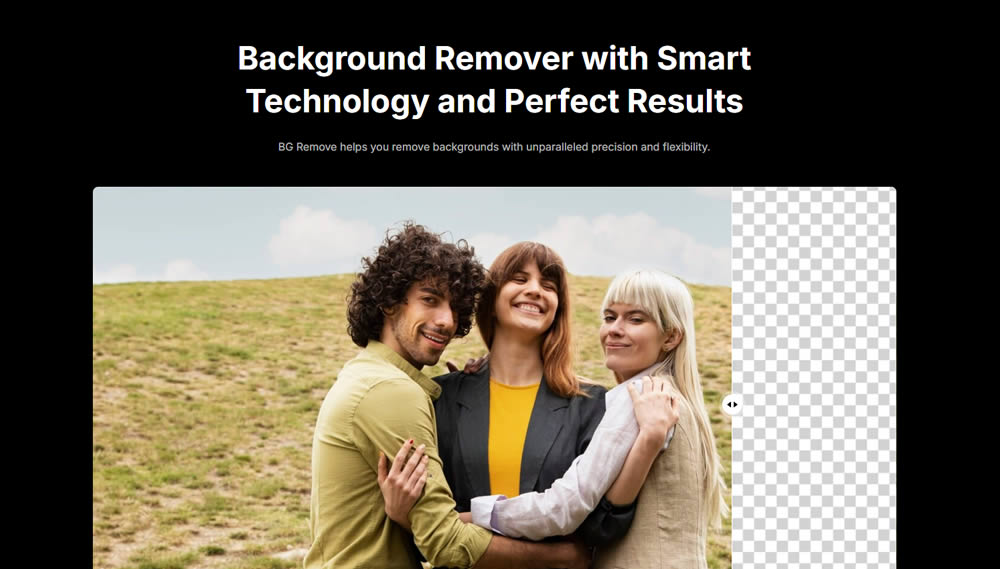
While AI tools have made background removal more accessible, there are still situations where advanced techniques may be necessary for the best results.
Dealing with Complex Edges
For subjects with intricate edges like hair or fur:
- Use the refine edge tool to adjust the border between the subject and background.
- Manually paint in fine details using a small brush tool.
- Experiment with different blend modes to achieve a natural transition.
Handling Transparent or Reflective Objects
Glass, water, or other transparent objects can be challenging:
- Use layer masks to preserve partial transparency.
- Adjust levels and curves to enhance the contrast between the object and its background.
- Consider manually recreating reflections or refractions for the most realistic results.
Creating Natural Shadows
To make your subject look natural on a new background:
- Add a subtle drop shadow to ground the object.
- Create a reflection if placing the subject on a reflective surface.
- Adjust the lighting of your subject to match the new background.
Best Practices for Professional Results
To ensure your background removal work looks polished and professional, keep these best practices in mind:
Consistency is Key
When working on multiple images for a project:
- Use the same background removal technique for all images.
- Maintain consistent lighting and shadows across images.
- Ensure all images have the same resolution and quality.
Pay Attention to Detail
The difference between good and great background removal often lies in the details:
- Zoom in to check edges at 100% magnification.
- Look for color fringing or halos around the subject’s edges and remove them.
- Ensure that small details like stray hairs or thin elements are preserved.
Consider the End Use
Always keep in mind how and where the image will be used:
- For web use, optimize file sizes without sacrificing quality.
- For print, ensure the resolution is high enough to avoid pixelation.
- If the image will be used on various backgrounds, test it on light, dark, and colorful backgrounds to ensure it looks good in all scenarios.
Troubleshooting Common Issues
Even with the best tools and techniques, you may encounter some challenges. Here are solutions to common problems:
Jagged Edges
If your subject has rough or pixelated edges:
- Use the feather tool to soften the edges slightly.
- Manually clean up the edges using a small, soft-edged brush.
- Try re-processing the image with different settings or a different tool.
Color Contamination
When the background color bleeds into the subject:
- Use the color decontaminate option in advanced removal tools.
- Manually adjust the hue and saturation of the edge pixels.
- Create a new layer and paint over the contaminated areas with the correct colors.
Loss of Detail
If fine details are lost during the removal process:
- Start with a higher resolution image if possible.
- Use a combination of automated and manual techniques for better control.
- Consider manually recreating lost details for critical areas.
Ethical Considerations in Background Removal
As with any form of image manipulation, it’s important to consider the ethical implications of background removal:
- Transparency: When using altered images for commercial purposes, be clear about any modifications made.
- Authenticity: In journalistic or documentary contexts, background removal should be used sparingly and disclosed when used.
- Copyright: Ensure you have the right to modify and use the images you’re working with.

Conclusion
Mastering the art of background removal can open up a world of creative possibilities and enhance the visual impact of your images. Whether you’re using AI-powered tools like BG Remove or manual techniques, the key to success lies in attention to detail, practice, and understanding the principles behind effective background removal.
By following the steps and best practices outlined in this guide, you’ll be well on your way to creating professional-looking images with seamlessly removed backgrounds. Remember that while tools and technology can make the process easier, developing an eye for detail and understanding the nuances of image composition will ultimately set your work apart.
As you continue to refine your skills, don’t be afraid to experiment with different techniques and tools. The field of image editing is constantly evolving, and staying up-to-date with the latest advancements will help you achieve even better results in the future. With patience and persistence, you’ll soon be removing backgrounds like a pro, enhancing your visual content, and bringing your creative visions to life.
