With the recent addition of the Apple Log profile in the Apple iPhone 15/16 Pro/Pro Max models, you can capture truly professional video with the phone in your pocket. We use iPhone footage interwoven with large sensor mirrorless cameras constantly when shooting PetaPixel’s YouTube videos, and few viewers have commented on a difference. However, to make iPhone video truly compare to dedicated cameras, it takes a bit of technique, and a few additional accessories.
Full Disclosure: This story was sponsored by Lexar and the Go Portable SSD. The ultimate in ultra-portable SSDs, this compact drive plugs right into your phone, and allows you to shoot seamless video straight to the drive from your iPhone 15 Pro/Max or above.

iPhone Camera: The Simple, But Limited Default App
First, your creative options largely come down to the app you use. Starting with the Native Camera App, this offers a very simple interface, the best stabilization the phone is capable of (especially with “Action Mode” which crops and reduces resolution, but is shockingly stable), and spatial audio with clever mixing options.

You can capture a punchy and I’d say over-sharpened SDR or HDR file or use the new Apple Log profile to get much more control over the image. Unfortunately, the excellent Apple Log recording can currently only be captured in the ProRes HQ format, which creates absolutely massive files. Furthermore, 4K/60P and now 4K/120P on the iPhone 16 Pro require that a fast external drive is connected when recording in Apple Log.

Attaching an SSD or CFExpress Card and reader is usually quite clunky (and we don’t recommend using SD cards and readers as they are nearly all too slow to keep up with ProRes HQ’s data rate). However, Lexar released a new Go Portable SSD and Hub that is small, simple, and elegant. This is now my preferred means of recording Apple Log.

The downside to using the default Camera app is the extremely limited manual control. You can drag exposure up and down and change your focus, but that’s basically it. If I’m using my iPhone for quick grab shots, I’m generally opening the basic camera app, but I avoid it for more serious work.
Final Cut Camera: Moving on Up…
If I want a bit more control but still want to keep things simple, I’ll use the new Final Cut Camera app. This still uses Apple’s excellent default stabilization, though you cannot access ‘Action Mode’. It also allows manual adjustment of white balance and focus, and importantly shows audio levels. This is the app I’ll use for product shots where I need white balance and focus locked, or for quick clips where I need to confirm that an external mic is connected properly.

Speaking of external mics, they make a massive difference when audio is important. The iPhone’s built in mics are quite good, but they still allow a lot of environmental noise to get in. Using even a wired external Lavalier microphone when close up will really help isolate your voice. I like the Sennheiser XS Lavalier($60), which plugs directly into the USB-C port. However, if you want to record audio with the full body in frame or move around within the frame, it’s worth investing in a wireless mic setup, like the Rode Wireless Pro kit ($375).

Unfortunately, Final Cut Camera does not allow you to set the actual microphone recording levels, so you may notice the audio levels running way too loud if you start and stop speaking. Also this app can still only record Apple Log using the ProRes HQ codec. This means in-camera capture is limited to 4K/30P, and an external drive like the aforementioned Lexar Go Portable SSD is required for 4K/60P and 4K/120P.

Blackmagic Camera: Let’s Get Professional
This brings us to my favorite option for more advanced work: the free BlackMagic Camera App. I’m also hearing good things about Kino, but it’s a paid app and I haven’t personally used it for my work.
The Blackmagic app offers full control of all camera exposure settings, and opens up a wide variety of compression options. Most valuable to me is full manual exposure control, as I can finally set a manual shutter speed or shutter angle and determine the look of the motion in my video. All apps will default to a very fast shutter speed which can make motion look jerky, where a slow shutter speed creates natural looking motion. The issue you will run into outdoors is there’s too much light and you can’t stop down the iPhone camera’s aperture, so slow shutter speeds will overexposure your footage. The solution here is an external ND filter. Using these, I can get natural motion that cuts perfectly with my larger cameras. I’m currently using SmallRig’s 52mm Magnetic adapter and VND filter.
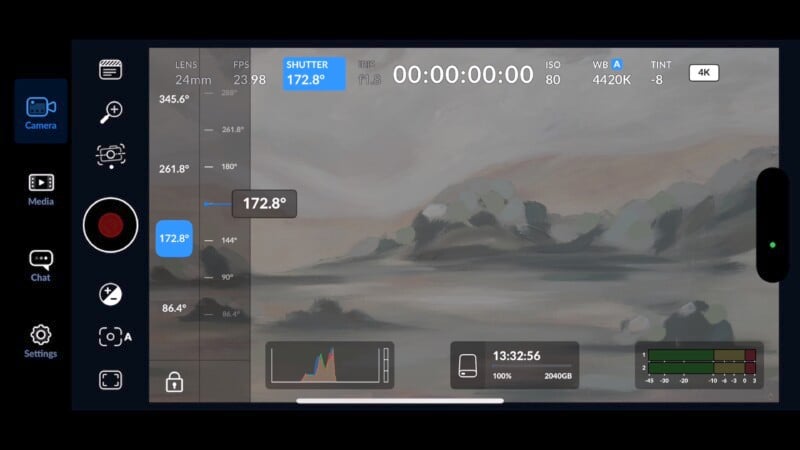
The other major benefit of using the BlackMagic Camera App is that you can use more efficient compression and still record Apple Log. I like using Apple ProRes LT, which gives me file sizes less than half what of the default ProRes HQ but still plenty of room to grade the footage.

That said, using the BlackMagic Camera App the stabilization is significantly worse than the Native Camera App, even in its most advanced “Extreme” mode and spacial audio is currently not recorded. As well, the interface can initially be daunting, and I still find myself accidentally resetting my exposure by accident even after more than a year of use.

Great Hardware is Easy but There Is No Single ‘Best’ App
Hopefully this goes to show that there are different apps and accessories I will rely on for different types of shooting. The Native Camera App is great for grabbing quick shots, especially when you require the most advanced image stabilization. Sure, the default image is overly processed but that’s often less important than speed and stability when something spontaneous happens.
The Final Cut Camera App is my preferred option when shooting quickly, but when using additional accessories like microphones. If I have time to setup my shot, and especially if I have ND filters handy, the Blackmagic Camera App is the only one that allows me to get access to all the manual controls and compression options I often require.
Hopefully this helps you determine which tools and techniques will make sense for the kind of iPhone video you want to create.
