The iPad is quickly becoming a more viable tool for creators to use as their main workflow solution. The recent introduction of Final Cut Pro for iPad has been a big part of the improvement to making the iPad more useful for my own work. Now, Apple released a new version, along with Final Cut Camera for iPhone, which brings some thoughtful enhancements to the table.
I’ve been using the earlier version of Final Cut for iPad and while I found it to have a fairly streamlined interface, there were some issues I had with it. The major one was a lack of support to edit projects off of external hard drives, which has now been fixed with Final Cut Pro 2 for iPad. Gone are the days of downloading all media files to the iPad storage and then promptly removing said files to make room for the next project. But what we were really eager to test was the new multi-cam support that is now a part of the Final Cut Pro for iPad experience.
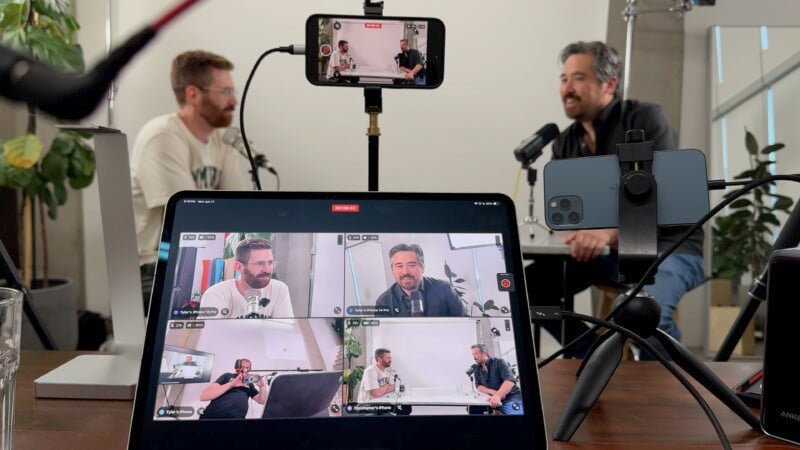
Final Cut for iPad 2 and Final Cut Camera: Let’s Make a Podcast
Our good friend and local creator, Tyler Stalman, is an Apple aficionado with his own successful tech-based podcast in Calgary. Jordan and I decided to collaborate and got on his podcast while testing out the new multi-cam support that comes as a combination of Final Cut Pro for iPad 2 and Final Cut Camera on iPhone and iPad. The setup to make this all work requires an iPad running Final Cut Pro for iPad 2 (yes, that is the full name of the app), and then up to four devices that will act as individual camera angles. Each camera angle can be either an iPhone or iPad running the new Final Cut Camera app and the “homebase” iPad running Final Cut Pro 2 can also be one of those four angles.

After connecting our iPhones and iPads, the multi-cam interface gave us control over the lens zoom for each device as well as exposure control and white balance. As of now, there is no option to adjust color tint which would have been handy when dealing with artificial lights. But Audio levels are shown and each device will record both its video feed and audio tracks in addition to sending all the media files to the main control iPad at the end of the recording session. Apple devices do tend to have fairly decent microphones, so while extra audio equipment can be used, it isn’t strictly required.
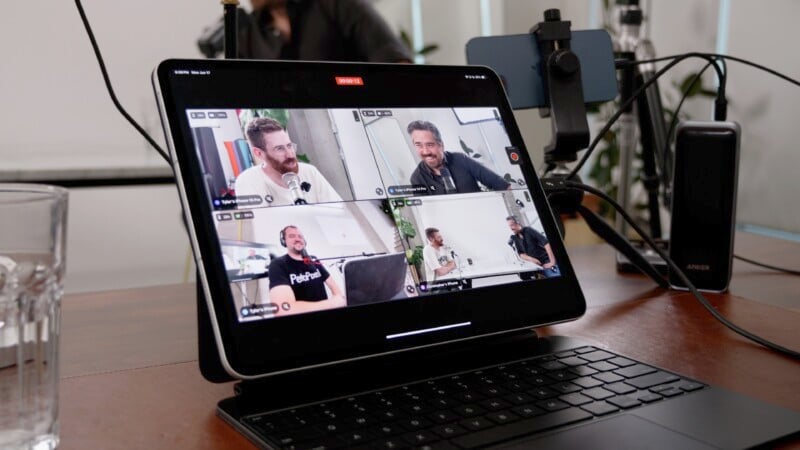
We were able to have an individual camera angle for all three of us as well as a wide view of the room from four iPhones, all sent into a single iPad running Final Cut Pro for iPad 2. Having so many options for angles will be ideal for anyone making podcasts, music videos and similar recordings, YouTube content, or interviews. Once all the settings were dialed in, one touch of the record button was all it took to get things rolling.
We also had an HDMI feed going out of the base station to a separate monitor so that everyone could see the framing of the shots and confirm focus. You can use both forward or rear-facing cameras and have access to the entire focal range that each device can offer. Focus can be left to automatically track where you touch on the frame or the focus can be manually locked too.
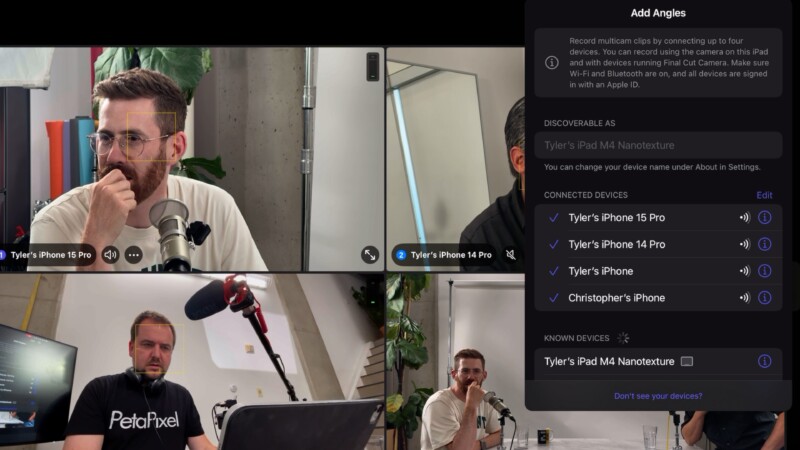
Final Cut for iPad 2 and Final Cut Camera: What’s Missing?
We assumed that we would be able to have Jordan running a podcast-director role where he would live-switch from one angle to the next as the conversation carried from one person to the next. Unfortunately, the Apple multi-cam interface does not yet support live-switching, which does create additional work and an inconvenience in editing. Certainly, what exists now alleviates the need to even worry about switching angles on the go and Apple’s multi-cam Live editing in Final Cut Pro 2 is easy to use as you switch angles during the playback of the multi-cam feed.
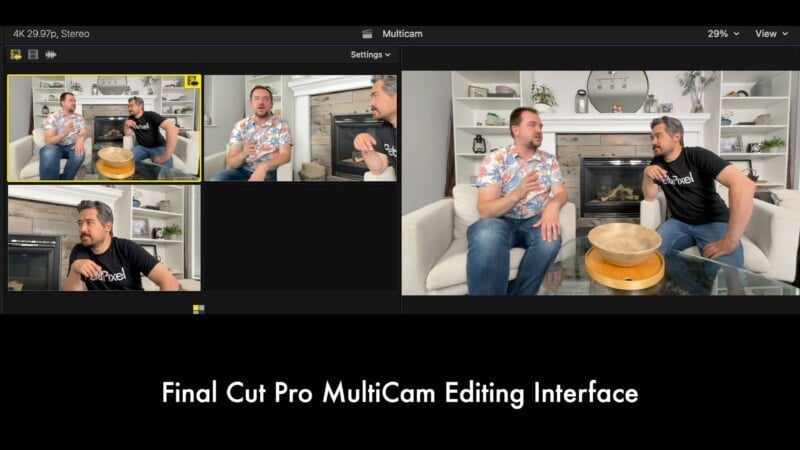
In the case of a short-form video like a song or quick presentation, it’s no big deal and is quite intuitive to use. However, in the case of something like a podcast which could go an hour or more, the way it currently operates means having to go through the entire length of footage again and make your cuts and switches afterward. It would have been nice to be able to have markers set before scrubbing the footage that already had a rough outline of which camera angle you wanted to cut to but, hopefully, we will see live-switching in a future update.

Final Cut for iPad 2 and Final Cut Camera: A Simple Interface That Works
Overall, the new multi-cam support is easy to set up with a little practice and allows anyone to get multiple camera angles with minimal effort. One of the best parts about the new software is that it supports older devices as extra camera angles. Even phones going as far back as the 10 series can be used, so anyone who has some old phones sitting in a drawer can give them renewed purpose. If you have an iPad that runs the latest Final Cut Pro for iPad 2 upgrade, you will most likely have an iPhone as well and can get started easily with just those two devices, since the iPad can be a capture device, too.

I could see myself using just my iPad and iPhone in a quick two-camera setup with the iPad recording myself and the phone in an overhead position to showcase a product at the same time. This would save me a lot of time having to record extra B-roll afterward. As I mentioned, musicians who want to record a session will find this new system very effective and Podcasters might find utility here too as long as they don’t mind the absence of live switching.
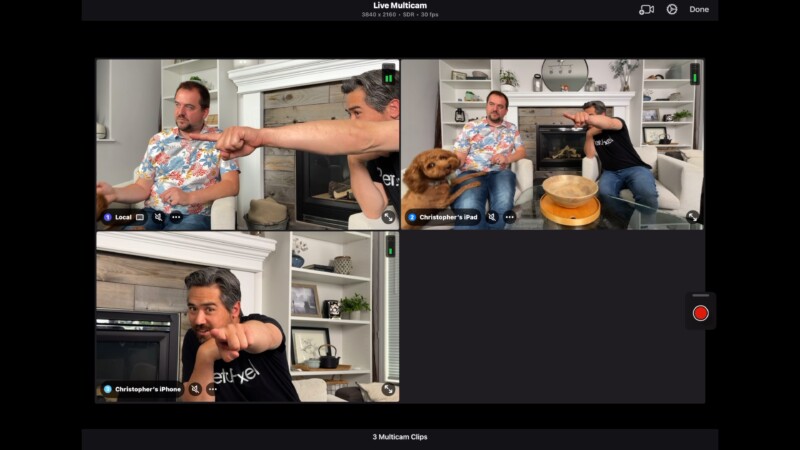
Are There Alternatives?
We have also used the Logitech Mevo Core cameras which work in a multi-cam arrangement via the iPad through a dedicated app, which is a similar experience. They give the benefit of having larger Micro Four Thirds sensors and a huge assortment of interchangeable lenses while iPhones will be limited there when it comes to sports or wildlife setups. Here, the Logitech has a distinct advantage. I could also see concert or church setups benefiting from the larger sensors and lens options of the Mevo cameras. The Mevo system also supports live switching. It has to be noted, though, that buying multiple Logitech cameras and lenses is going to be much more expensive than using the Apple devices you and your friends probably already own.
Also, while Final Cut for iPad 2 is only available for a subscription that costs $50 per year or $5 per month, Final Cut Camera is free and available now, meaning the barrier to entry with Apple is even lower.
Should You Use It?
Maybe, it depends on your use case. I’m excited to try out more of the new features that Final Cut Pro 2 for iPad offers but just being able to work off of external drives is a huge quality-of-life improvement and the new multi-cam support with Final Cut Camera is already very useful and, with updates, it can get even better.
