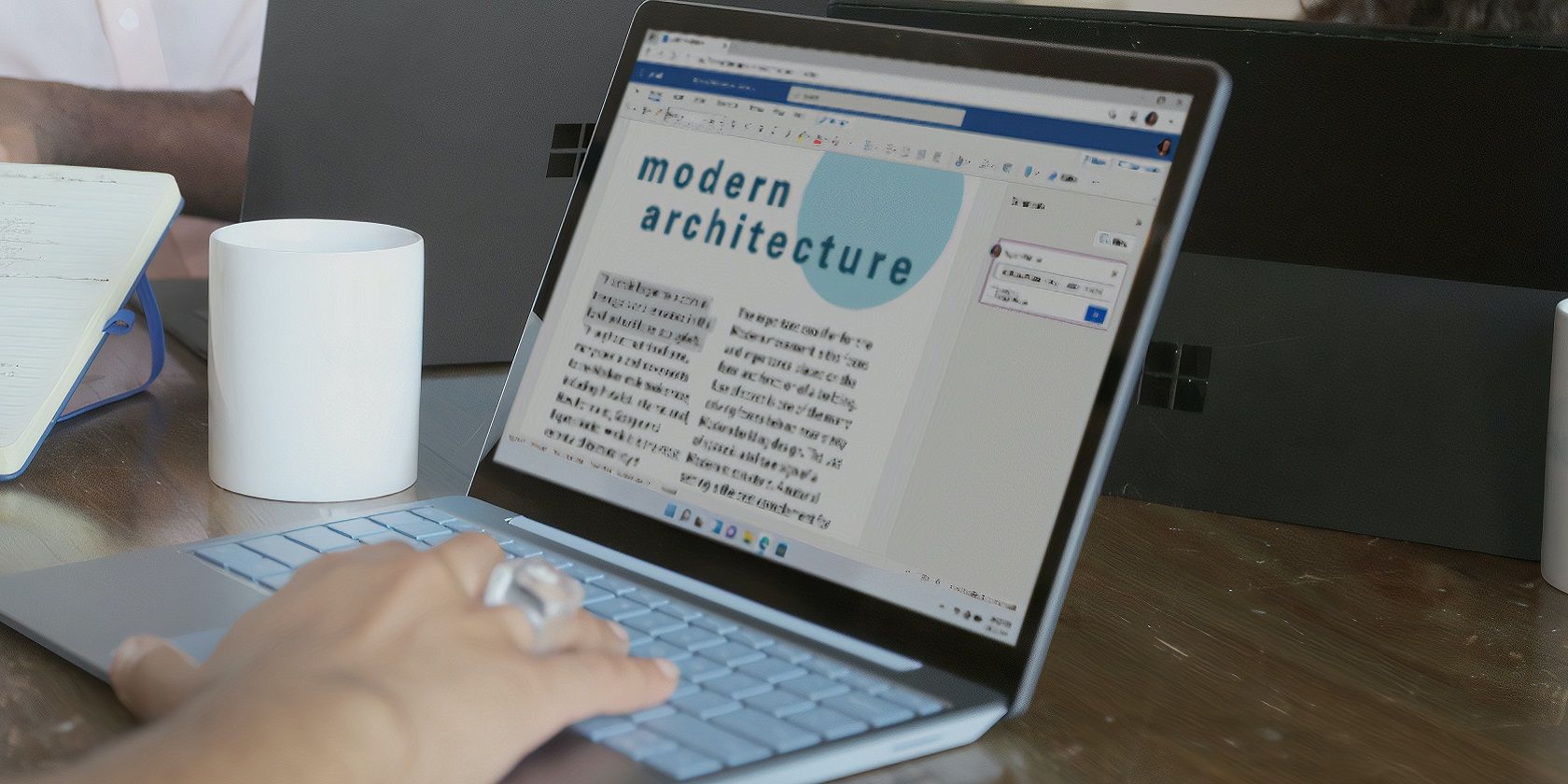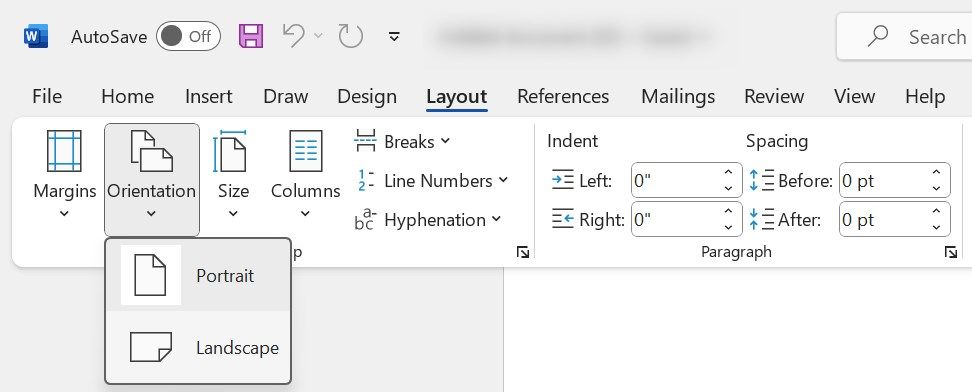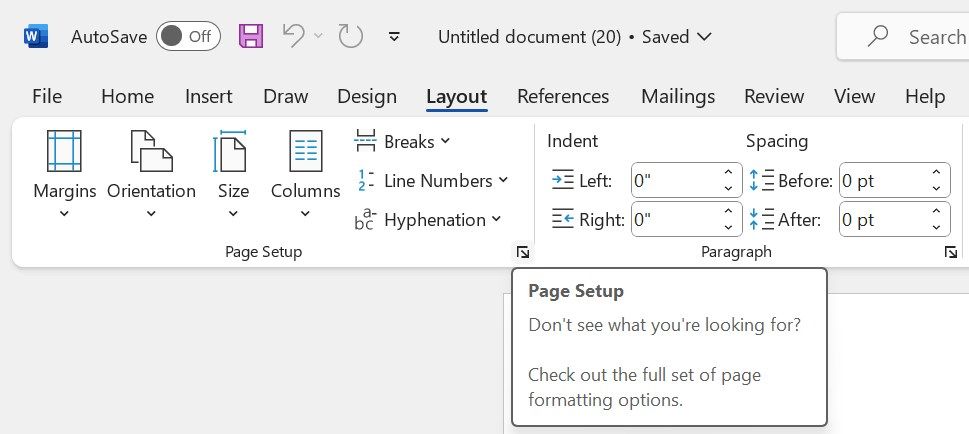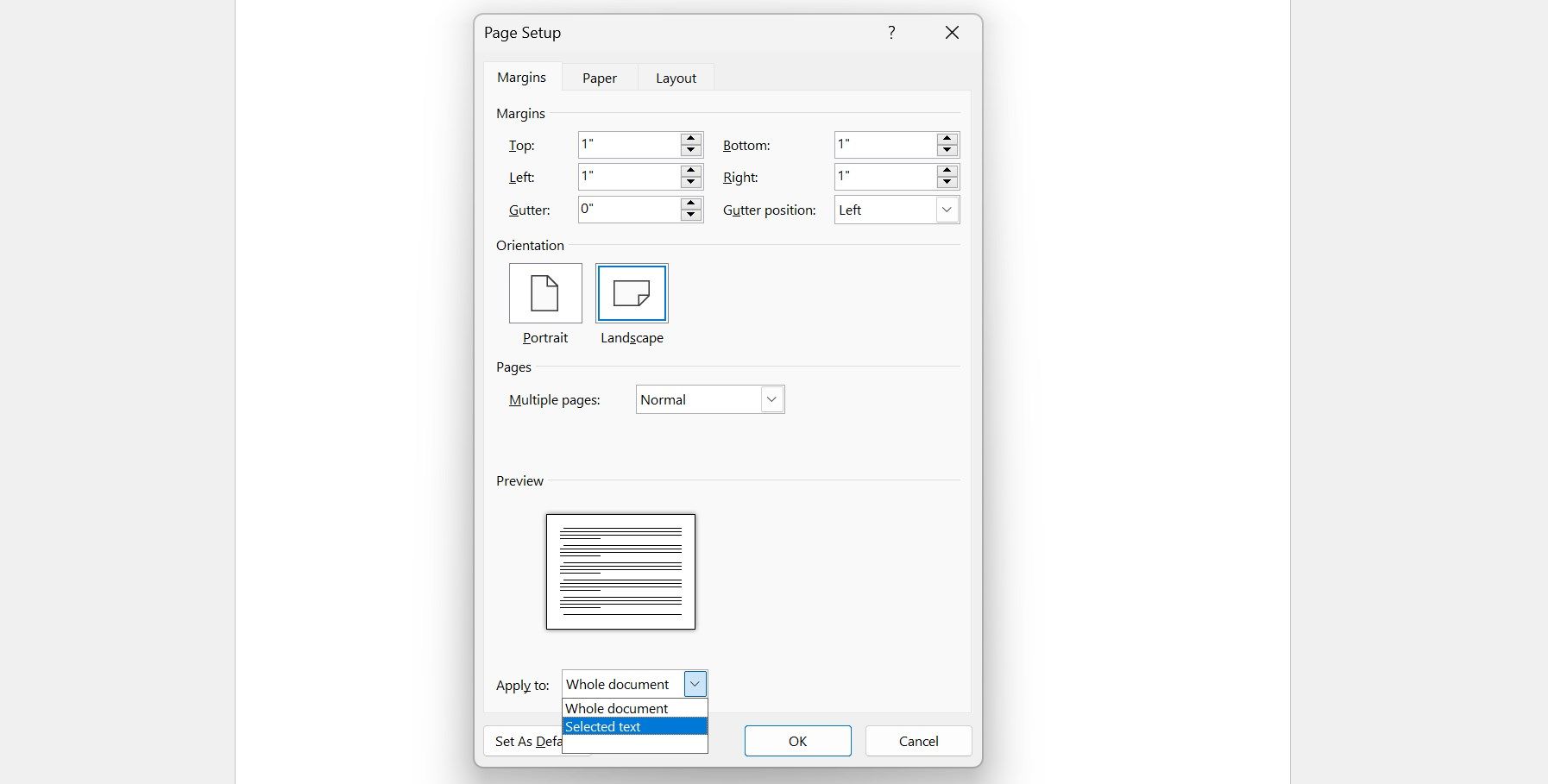Need to fit wider content in your Word document? Learn how to easily switch to landscape orientation for a perfect layout.
Key Takeaways
- Use the landscape orientation in Microsoft Word to fit wider content like tables and images.
- You can change the orientation of your entire document or just one page based on your needs.
- Always back up your document before making formatting changes in case of errors.
Switching between portrait and landscape in a Word document can make all the difference for wide tables or images. Here’s a straightforward solution to changing the orientation of an entire document or just a specific page in Microsoft Word. Thus, ensuring your content fits neatly and looks great.
How to Change a Document’s Orientation in Microsoft Word
To change the orientation of a Word document from portrait to landscape, follow these steps:
- Open the document you intend to change the layout of.
- Click the Layout tab in the Ribbon.
- In the Page Setup group, click the Orientation button.
- Select Landscape.
How to Change the Orientation of One Page in Word
To change the orientation of a specific page(s) in a document, follow these steps:
- Select the content (text, images, or tables) on the page(s) you want to reorient.
- Navigate to the Layout tab in the Ribbon and click the downward pointing arrow button in the bottom-right corner of the Page Setup group.
- Select Landscape under Orientation and choose Selected text in the dropdown menu next to Apply to.
- Finally, click OK.
That’s all. Microsoft Word will change the orientation of only the page(s) with the selected content, while preserving the layout of the rest of the document. Just like Microsoft Word, you can change the orientation of an Excel document using our guide linked here.
The landscape orientation is shorter than the portrait layout. If a page in a portrait layout is packed with content, changing the orientation to landscape might spread its content across two pages, altering the layout of both pages instead of just one.
Before you modify your Word document’s formatting, make sure to create a backup of the file. A backup can be handy if something goes wrong with your document formatting, and you unintentionally save changes.