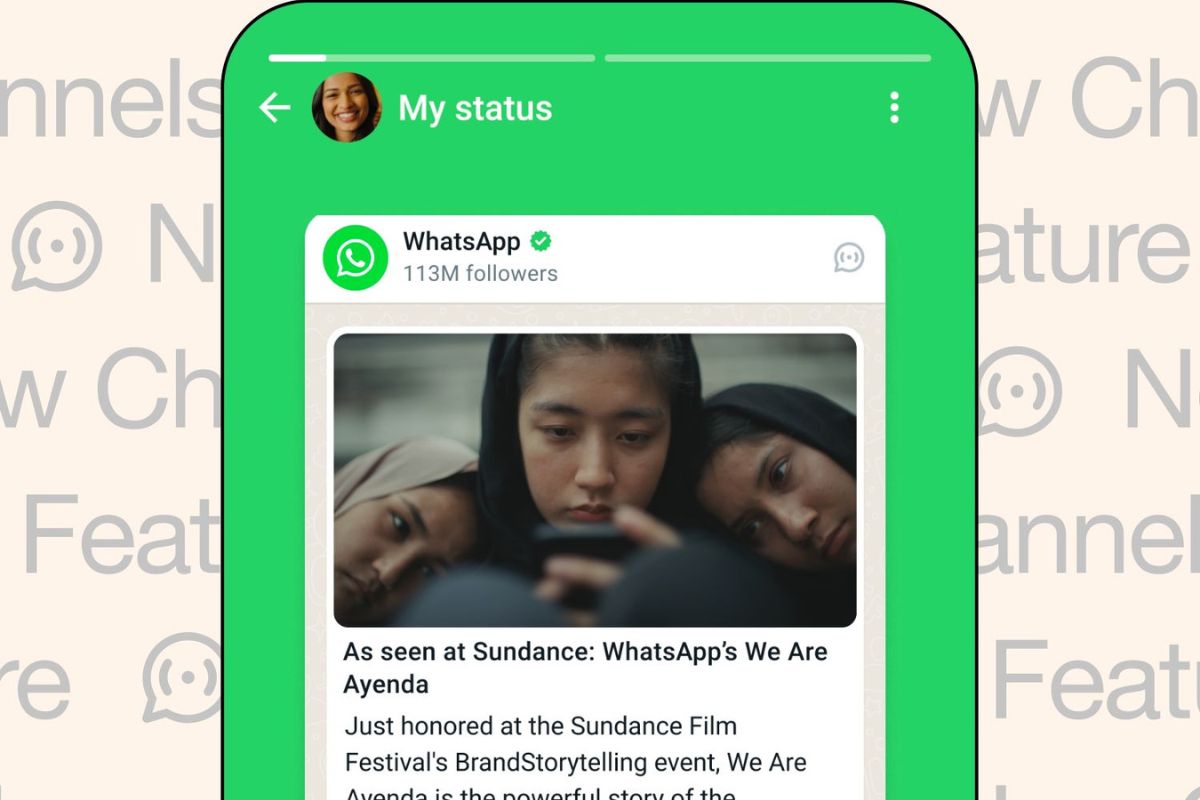After releasing polls, voice notes and other features, WhatsApp has released its sharing to Status feature for Channels. Here’s a step by step guide to use the new feature.
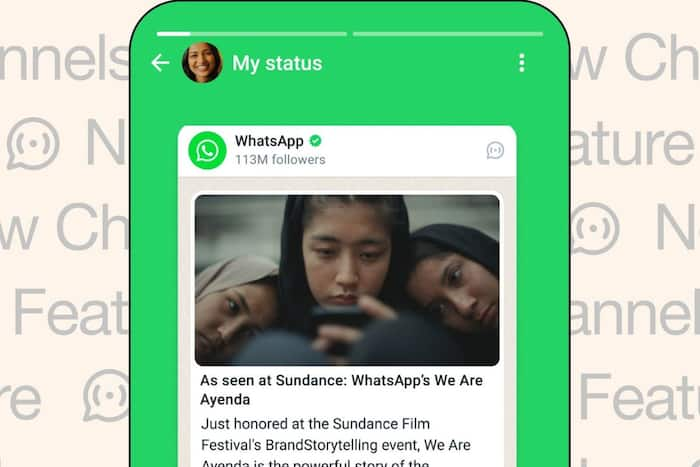
New Delhi: WhatsApp, the popular messaging app, has recently introduced a new feature called ‘Status’ for its one-way broadcasting tool, Channels. The broadcasting tool was launched in June 2023 and has seen a significant increase in users since then. The CEO of Meta, Mark Zuckerberg, announced the launch of this feature on his WhatsApp channel and also shared the news about upcoming updates for WhatsApp Channels. The new Status feature can be found in a separate tab called ‘Updates’ on WhatsApp. It is separate from your chats and allows you to follow the channels of your choice. This addition reflects WhatsApp’s commitment to enhancing user engagement and providing a private way for people to stay connected with their favourite channels and creators. Here are the details on the new feature and how you can use it.
WhatsApp Channels Feature: Forward to Status
The new Share feature also allows users to forward interesting channel updates to friends and family by forwarding an update to an individual or group chat. Additionally, the feature allows users to share voice messages of up to 30 seconds on WhatsApp status, and polls facilitate dynamic interactions. Users can also share Channel updates in their personal WhatsApp statuses, expanding their reach. While the feature is still rolling out, some users might have to wait a bit to receive the update. WhatsApp has confirmed that this feature is yet to roll out in Web and Desktop versions as of now. WhatsApp has confirmed that the following formats can be shared on the Status from its Channels:
How to Use The New Feature?
Here are the steps to use the Forward to Channel update feature:
- From a WhatsApp Channel, hover over the update you want to forward
- Then click onto more then > Forward. If you want to forward multiple updates at once, check the box next to each one.
- Click forward (curved arrow) to forward the update.
- Search for or select the individual or group chats you want to forward the update to.
- Click on the send icon to share the update.
To Forward Channel Share link
Here are the steps for users to find and share channel link across chat
- Open Channels by clicking the Channels icon.
- Click to open the channel you want to share.
- Click the channel name to open the info page.
- Click Forward and select where to forward. You can search for or select the individual or group chats you want to forward the share link to.
- Click on the forward icon to forward.
While the feature is still rolling out, some users might have to wait a bit to receive the update.